You can automatically have your Carrot leads go to your CRM REIPro! You’ll want to connect the two platforms, Carrot and REIPro, and then edit each form’s settings to filter information to REIPro.
Let’s dive into the steps to take to make this happen!
Step 1: Login to your REIPro Account
From right to left. You’ll want to log in to your REIpro account, click on the “My Account” profile pic on the top right, then “Account Home,” then “Advanced.”
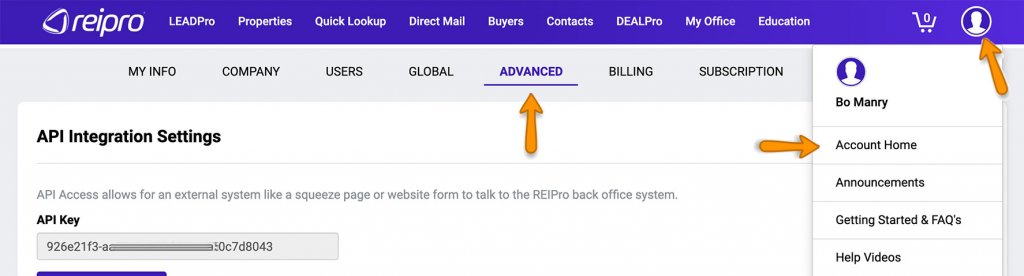
Step 2: Request an API Key to Use on Your Site
*If you have multiple sites to connect to REI Pro then you will use the same API Key on all of them. Therefore, you only need complete steps 1 & 2 one time for your Carrot account, regardless of how many sites you have.
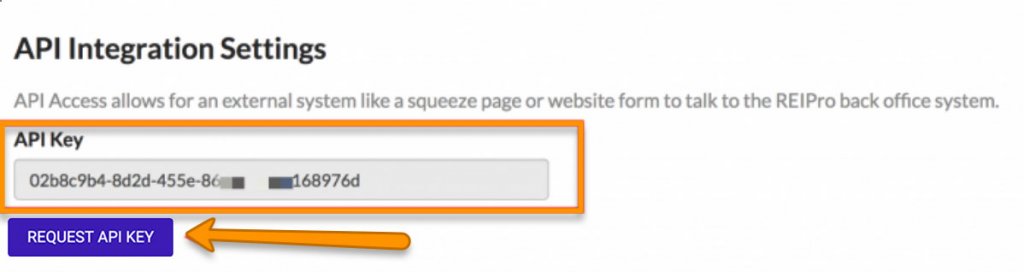
Then click “save changes”:
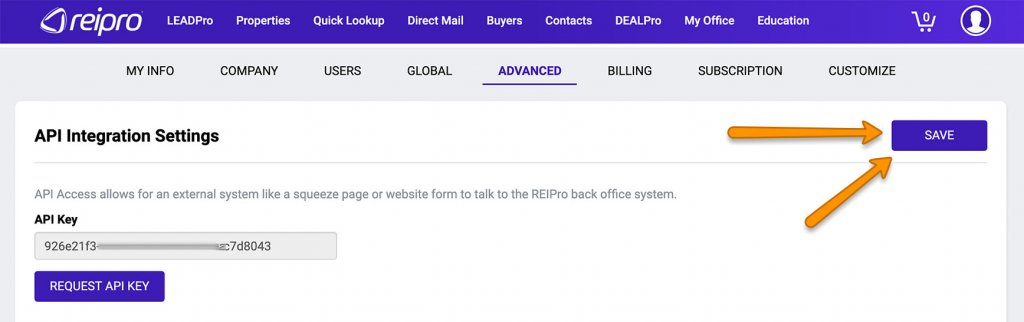
Step 3: Click “Content” on your Carrot Dashboard

Step 4: Go to REIPro Settings on Your Form
In your site dashboard, head to content > forms, then hover your mouse over settings, then scroll down to REIPro.
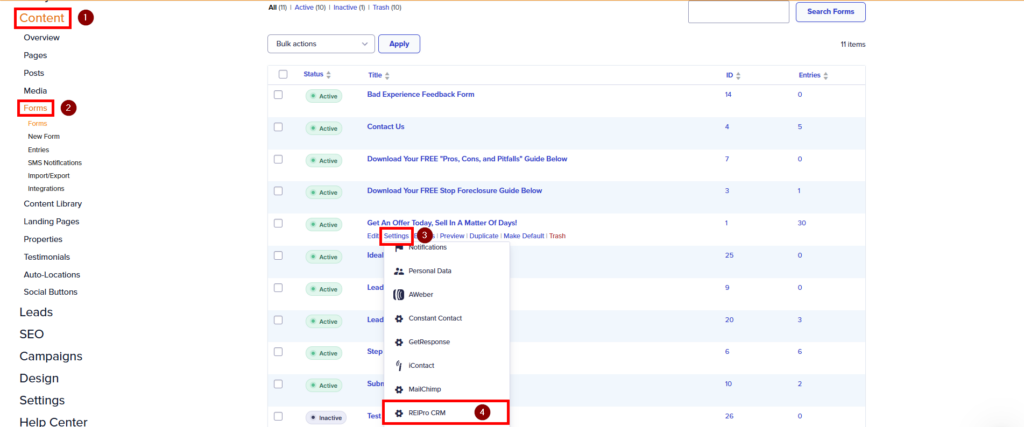
Step 5: Click “REIPro CRM Settings”
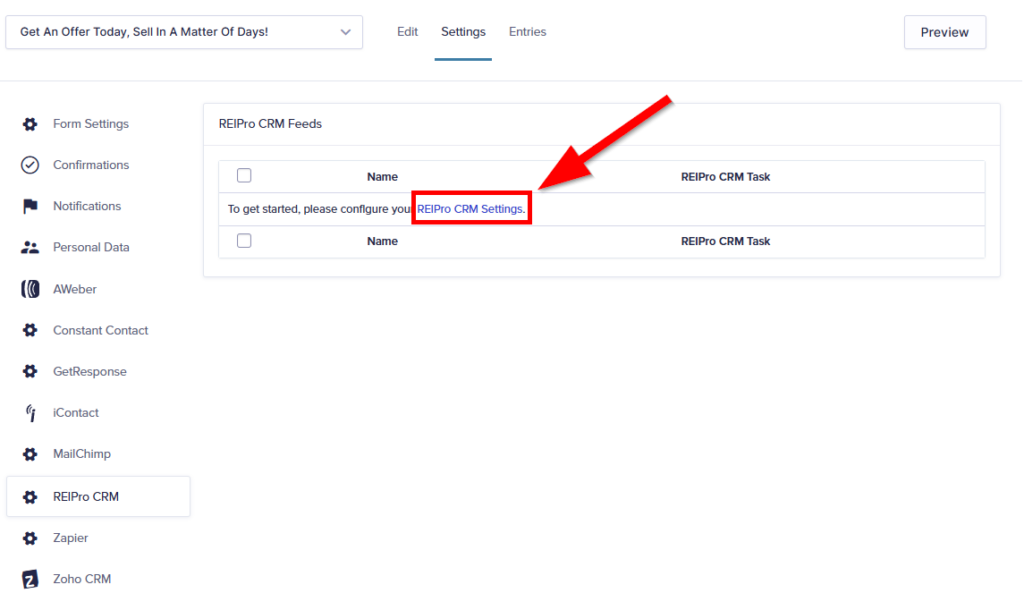
Step 6: Enter Your API Key From Step 2
The red X should change to a green checkmark to indicate your API key is accepted.
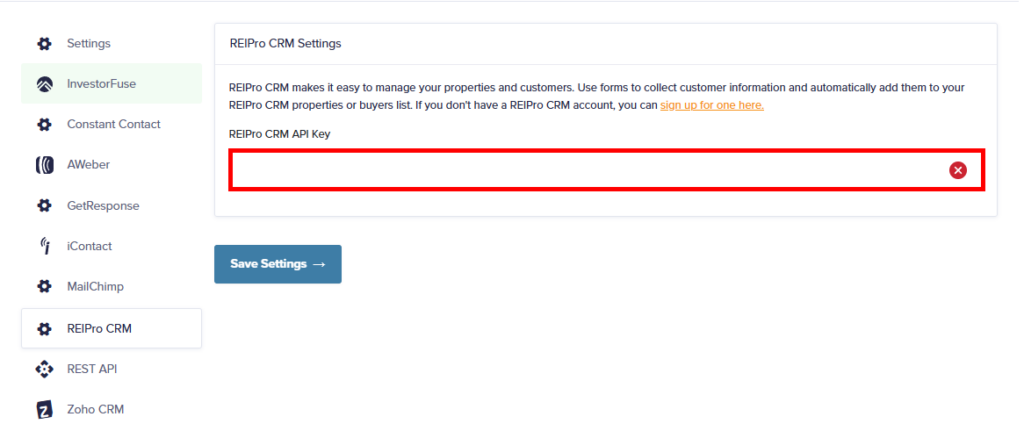
Step 7: Map Each Form’s Fields
You’re almost there. Now, you just need to tell REIPro what fields need to be filtered to each area in REIPro. Each form needs every section to have fields mapped where you want them. The fields available are all dependent upon what is available within REIPro. Choose the best option available for each field.
Do the following for each form you want to send to REIPro.
A) Go Back to Forms

B) Hover Over the Form to Select “REIPro CRM” From “Settings”
Click on a form to add a feed to, then click on REIPro CRM under Settings on the chosen form.

C) Map your REIPro fields to your form’s fields
Match up your fields so they get mapped properly in REIPro. I.e. match up Email to Email, Phone to Phone.

Step 8: Test the form
After the feed is added, it is a good idea to test the form. Simply visit your website, find the form you are working on, then fill it out.
You should then see your lead come through to your REIPro account!
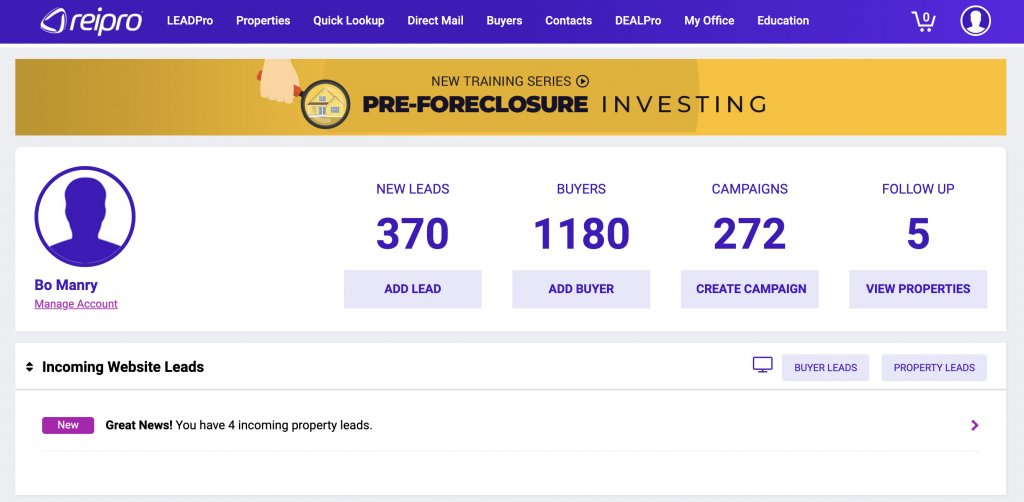
Conclusion
That’s it, you’re done! Your Carrot form is now connected to your REIPro account and leads will automatically be brought over when the form is submitted. CRM’s are a great tool to nurture leads with follow-up sequences, campaigns, and more. If you’re looking for more information on CRM’s, or would like to get started with Carrot CRM, check out the links below!
Learn More
Are you more of a hands-off person? Check out our in-house service for REIPro Integration!
Close More Deals
with Carrot CRM

Grow your revenue and turn more leads into closed
deals with Carrot’s built-in CRM.
Premium Support
& 1:1 Strategy Calls

Members with our Premium Support Add-On can book
a 1:1 video calls for tech questions & strategic advice.
