Each site’s forms have a default email sent to you when someone opts in. The email used is the default admin email in your settings.
If you want to change the email address that your form notifications are sent to when people opt into your forms, you’ll want to update the email for your site-wide General Settings. This tutorial will walk you through that process.
Step 1: Click the “Dashboard” Tab
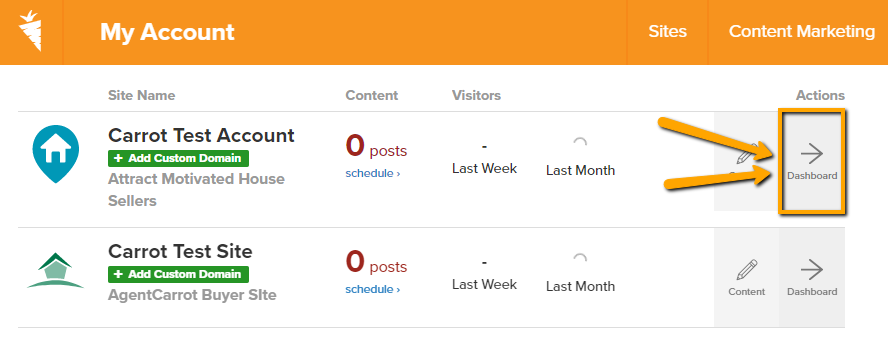
Step 2: Click “Settings
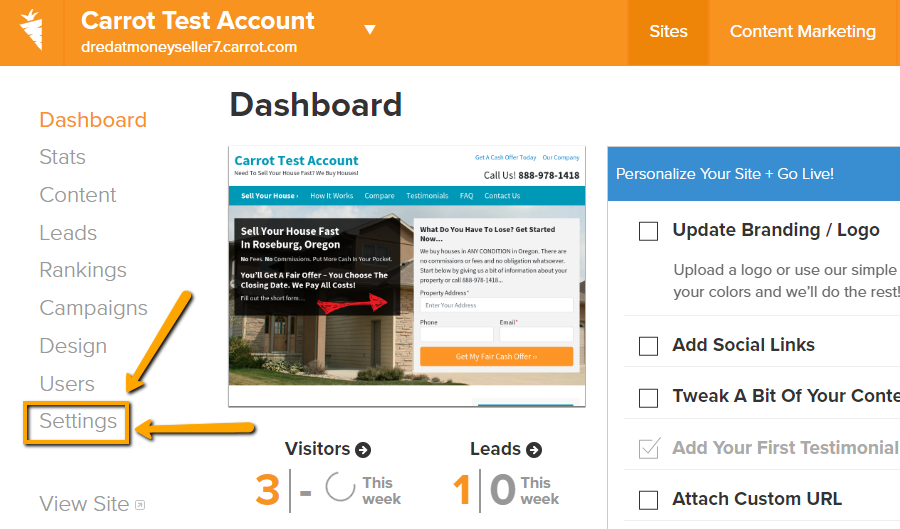
Step 3: Update Email and Save
Where it says “E-mail Address” add your own email address you’d like to use to receive forms. You will have to confirm the changes via email for them to take effect. These changes will change the shortcodes installed on each existing form. Make sure to save your changes at the bottom.
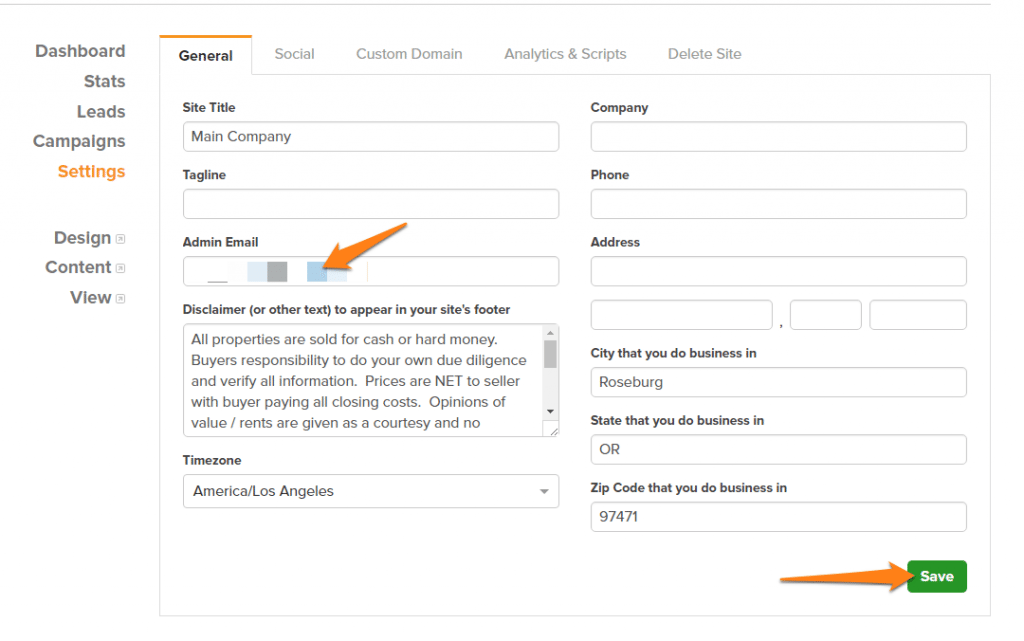
Conclusion
That’s all there is to it! Now all of your forms notifications will go to that updated email. It’s important to make sure that you update this field after creating a fresh site, that way you are promptly notified when a lead comes in!
Want to set up SMS notifications, or add more emails? Check out the list of guides below!
