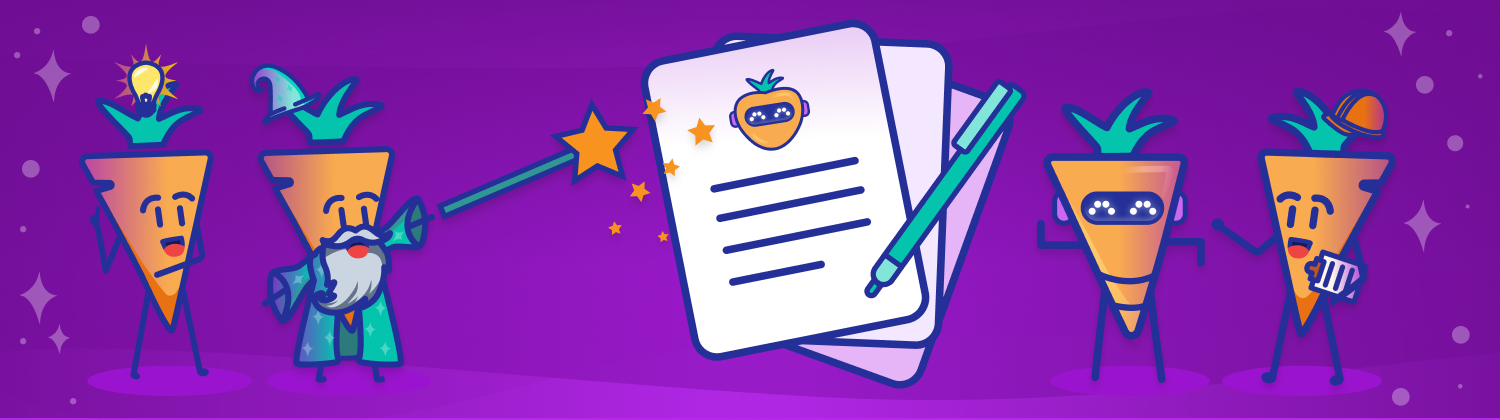
You don’t have to be a professional writer to have amazing web copy.
Carrot’s AI Rewrite Tool saves time and makes everyone sound like a pro. Easily make sure your site is personalized for your company and optimized with SEO-friendly content without spending hours writing all your own copy.
With Carrot’s AI Rewrite Tool, you can:
- Rewrite up to a whole page or as little as a single line of text
- Choose from multiple rewrite options (personalize your content, make longer or shorter, fix typos, etc)
- Get unique and personalized page content in minutes, based on your company’s business description
This tutorial will cover some general tips & best practices for how to use Carrot’s AI Rewrite Tool, plus step-by-step guidance:
Let’s get started!

This feature is included in our Content Tools add-on! If you currently have only limited access but would like to take advantage of this helpful feature, you can update your membership options.
Watch the Demo
Want to see our new and improved AI Rewrite Tool in action? Watch our demo video for a tour:
AI Rewrite Tool Tips & Best Practices
We’ve set up Carrot’s AI Rewrite Tool with built-in prompts to produce great original content for your website while preserving the best practices for SEO that we work into our templates.
When rewriting content on your site, the AI Rewrite Tool:
- Preserves existing shortcodes and SEO keywords
- Skips H1 and H2 headings for SEO reasons
- Gives you rewrite options:
- Personalize (Default) – uses the Business Description from your site’s Settings for personalization
- Fix Spelling & Grammar – fixes any typos, but doesn’t change the meaning of the content
- Improve Writing – adds clarity and makes the writing more polished, without changing the meaning
- Simplify – makes content easier to read
- Make Longer – adds length to written content
- Make Shorter – makes written content shorter
🚨 We recommend adding a Business Description prior to using the AI Rewrite tool. This will help the AI rewrite tool personalize your content and make it unique to your business. You can edit your Business Description in your site Settings at any time.
Writing a Good Business Description
Our AI Rewrite Tool uses the info you provide in your Business Description in your site’s Settings to personalize your rewritten content:
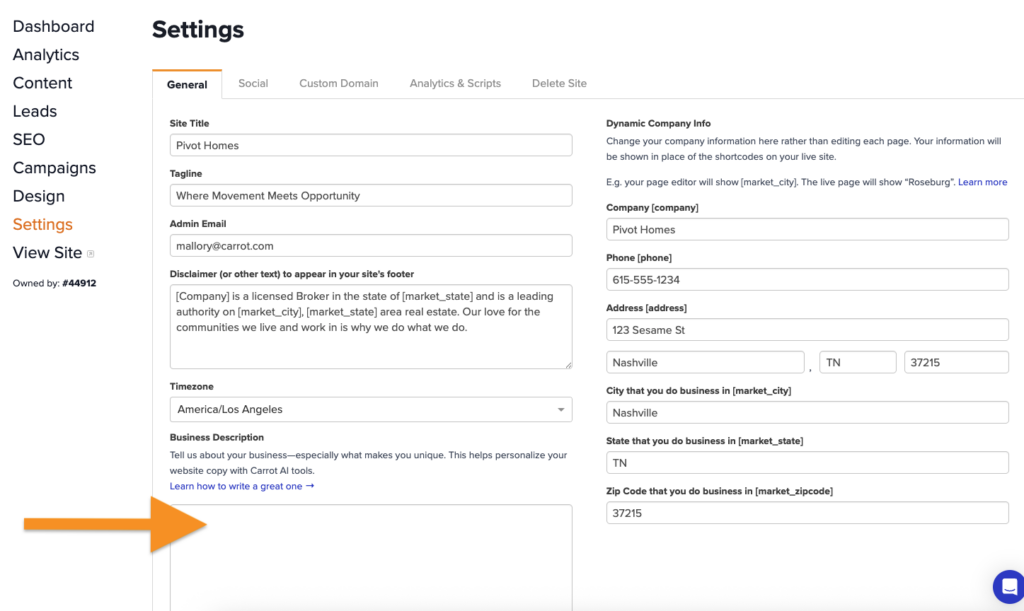
The better the business description, the better the results. If you provide a generic business description that sounds similar to any of your competitors, the rewrite will sound generic too.
Try adding specific information that is unique to your business. For example, you might include info about the following:
- Your company’s mission and core values
- Your Unique Selling Proposition (USP)
- Your target audience or ideal lead
- The services you offer or problems you specialize in solving
- What makes you different from competitors
- Company history
- Your brand voice & tone guidelines
Basically, any information that you might include on your About Us page would also be great for your Business Description. Learn more about writing a great “About” page and crafting a Unique Selling Proposition (USP):
🥕 Need help writing your business description? Use this free Aboutly chatbot tool to help create a personalized Business Description that you can copy & paste into your site’s Settings. (Heads up: this tool is experimental. Results may vary. If you like it, we’d love to know.)
What Content to Rewrite?
Technically, you can use Carrot’s AI Rewrite Tool to rewrite almost any text within your site, but there are a few primary areas of content you’ll want to make unique. We recommend rewriting any core conversion pages on your site (such as your Homepage, About Us/Our Company page, How It Works page, etc) and any blog posts or Niche Topic Pages.
You can use our Unique Content tool to see how different the rewritten content is from the default template. We recommend rewriting and/or adding content to be at least 30-50% unique:
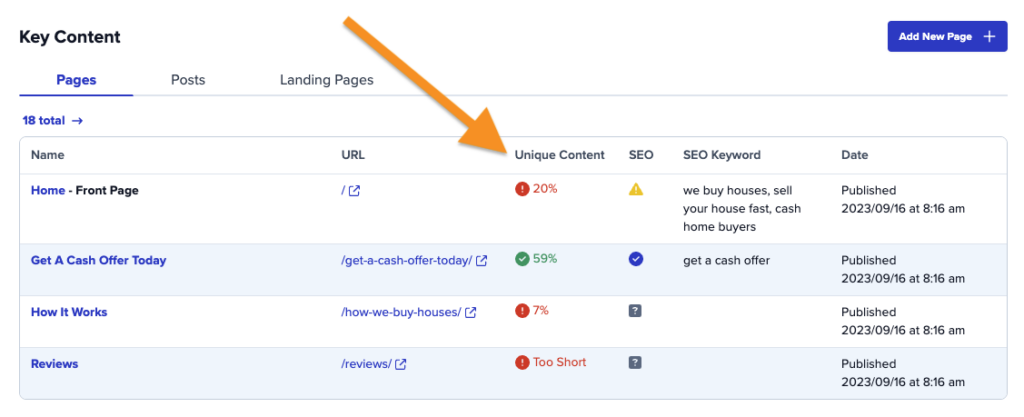
How To Use The Carrot AI Rewrite Tool
Step 1: Click the AI Icon or Select Your Text
Go to a page or blog on your site that you want to rewrite. Within the visual editor, you can access the AI Rewrite Tool in two ways:
- Click the AI icon near the top right corner of the page toolbar. (This option is great if you want to rewrite a full page.)
- Highlight the text you want to rewrite. Click the AI icon in the toolbar that appears. (This option is great if you want to do a quick rewrite of a paragraph or section.)
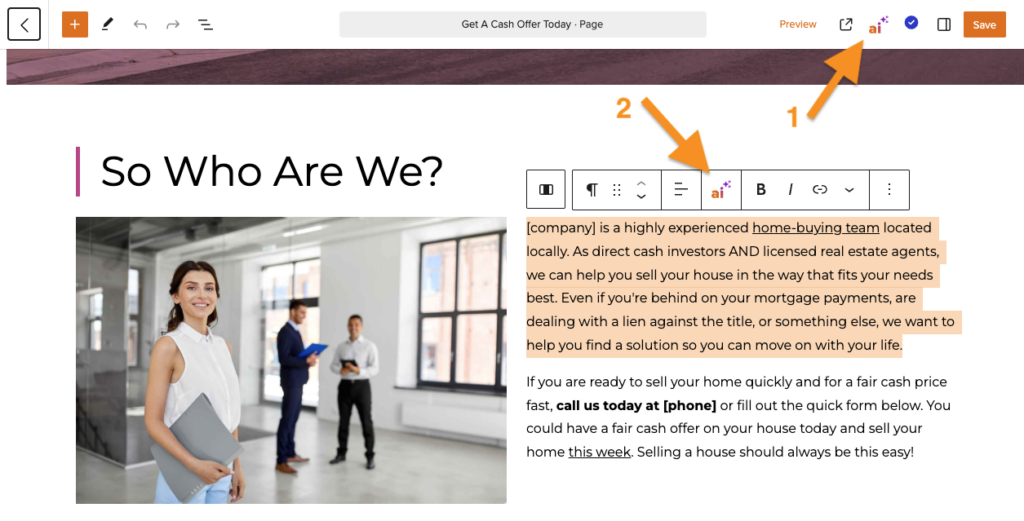
Step 2: Start Rewriting
- To rewrite a paragraph or section of text, first highlight the text you want to rewrite. Click the AI icon in the toolbar that appears, and then select a rewrite option from the drop down.
- To rewrite an entire page, click the AI icon near the top right corner of the page toolbar, select your rewrite option, and then click ‘Rewrite Page‘.
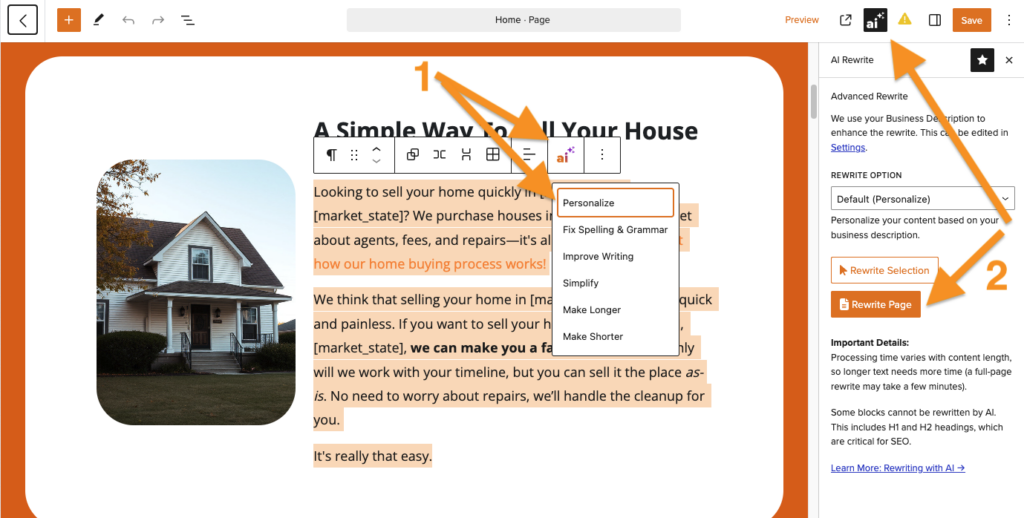
Once the rewrite is complete, a message will appear letting you know it was successful.
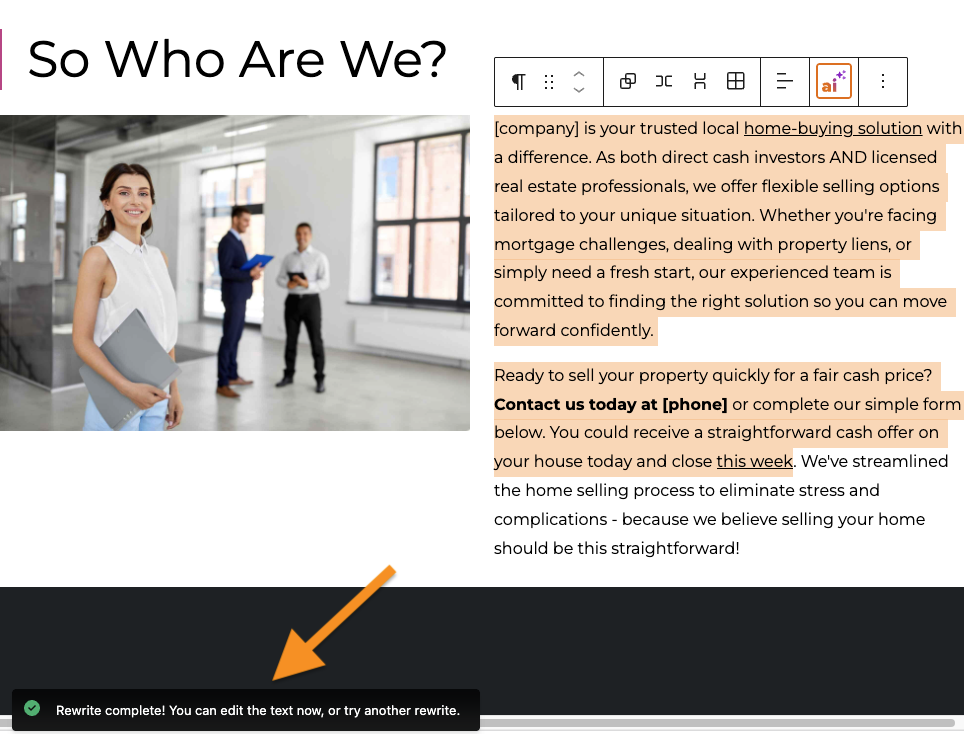
Step 3: Save Changes or Undo
- If you’re happy with your rewritten content, click the orange ‘Save‘ button in the top right corner of your visual editor to save your changes.
- If you don’t like the rewritten content and want to start over, click the ‘Undo‘ button in the top left corner of the visual editor.
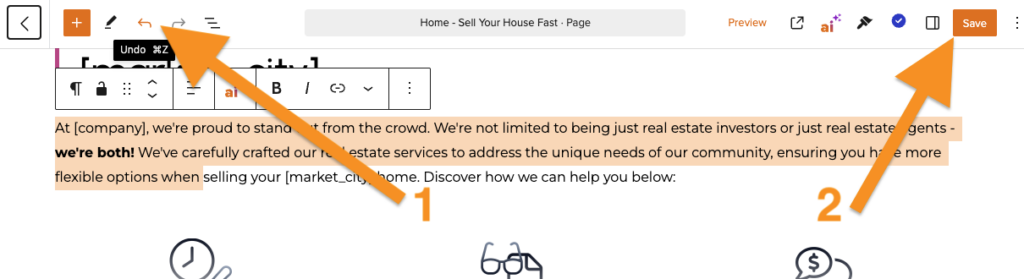
You can also manually edit and adjust any of the rewritten content. Be sure to save your changes.
AI Rewrite Tool FAQ
Which blocks are compatible with this tool?
Right now, our tool is in beta. We rolled out a new upgraded beta version of this tool in May 2025, and it works better than ever on pages with lots of different types of blocks.
You can now rewrite up to a whole Page or just a selection of blocks. You must select content that includes a Paragraph, List Item, Details, or H3–H6 Heading block to use the AI Rewrite Tool.
We love pairing the new & improved AI Rewrite tool with FAQ Block Patterns to rewrite question & answer content:
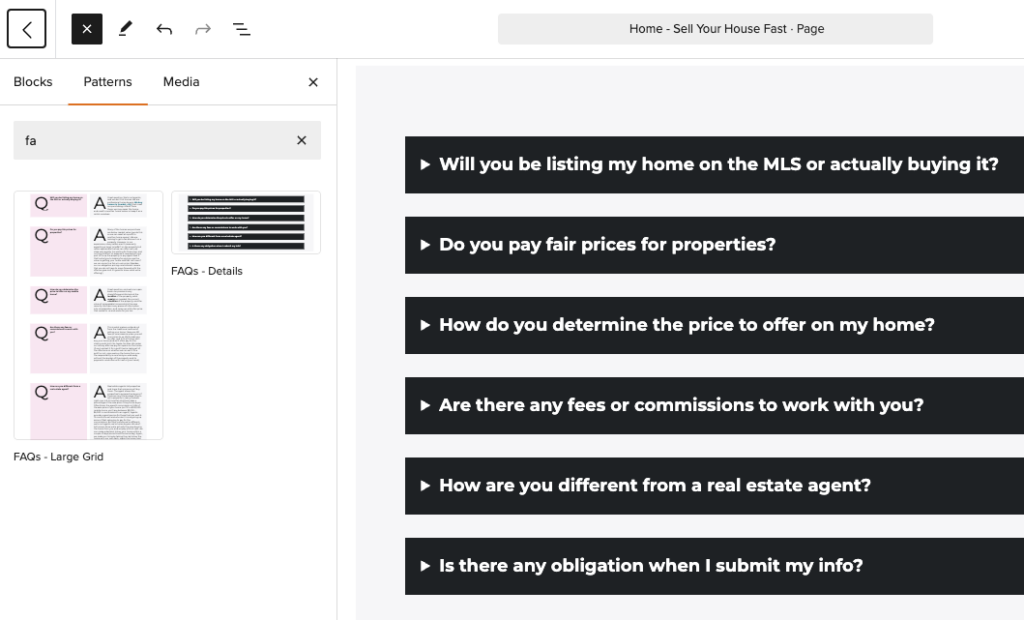
Why can’t I rewrite H1 or H2 headings?
As part of the built-in system prompts we use, we’ve included specific instructions to not rewrite any H1 or H2 headers on the page.
This is because Carrot’s default H1 and H2 headings are specifically written with SEO in mind, and rewriting those headers could have unintended consequences in confusing search engines that crawl your site. So even if you do accidentally highlight an H1 or H2 for rewriting, it won’t change the text we have in place.
Lower level headers like H3, H4 and H5 are primarily intended for descriptive purposes and won’t have near the same impact at an SEO level. Feel free to rewrite these as you see fit.
Conclusion
Carrot’s new and improved AI Rewrite Tool makes it easier than ever to personalize your website’s content.
It uses the info you provide in your Business Description in your site’s Settings to personalize your rewritten content. By providing specific information about what makes your business unique, you give the AI Rewrite Tool the knowledge it needs to save you time when rewriting your content.
Learn More:
- Explained: Shortcodes
- Customize Your Pages with the Visual Editor and Blocks
- How to Optimize Your Page for SEO Rankings
New to Carrot?
Welcome!

Here’s our full guide for what to do when getting started with your Carrot website:
Want Us to do Some
Editing for You?

You are busy doing what you do best, running your business. Leave the site work in Carrot’s hands.


