One of the things that Google and all top search engines look for on a website is what’s called a “sitemap”. A sitemap is simply a page that a search engine can look at that has a list of all of the pages on your website… with links to those pages.
Search engines can use a sitemap to quickly and easily find the pages and content on your site… and rank that content faster (if it’s optimized correctly like we teach in our SEO guides).
All Carrot websites include an automatically generated sitemap for your website!
To view your sitemap, you can simply put a “/sitemap_index.xml” after your domain. For example, if your domain is www.ABCproperties.com, go to www.ABCproperties.com/sitemap_index.xml
If you’re adding your sitemap to your Google Search Console account, just follow the same process above and insert it into the “Add A Sitemap” section of your Search Console account.
Need to Resubmit or Submit a Sitemap to Google Search Console?
Step 1: Log into Google Search Console
- Navigate to Google Search Console here
- Enter your login credentials! 🙂
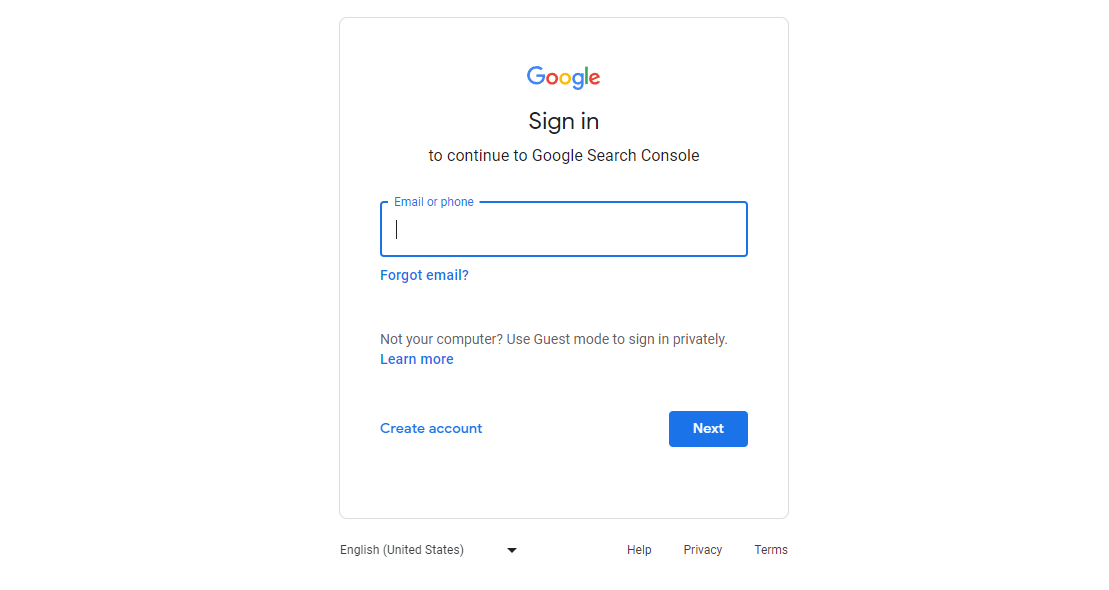
Step 2: Navigate to the Sitemap Area
From the Account Overview page, click on the “Sitemaps” option in the left-hand pane, under the “Indexing” section.
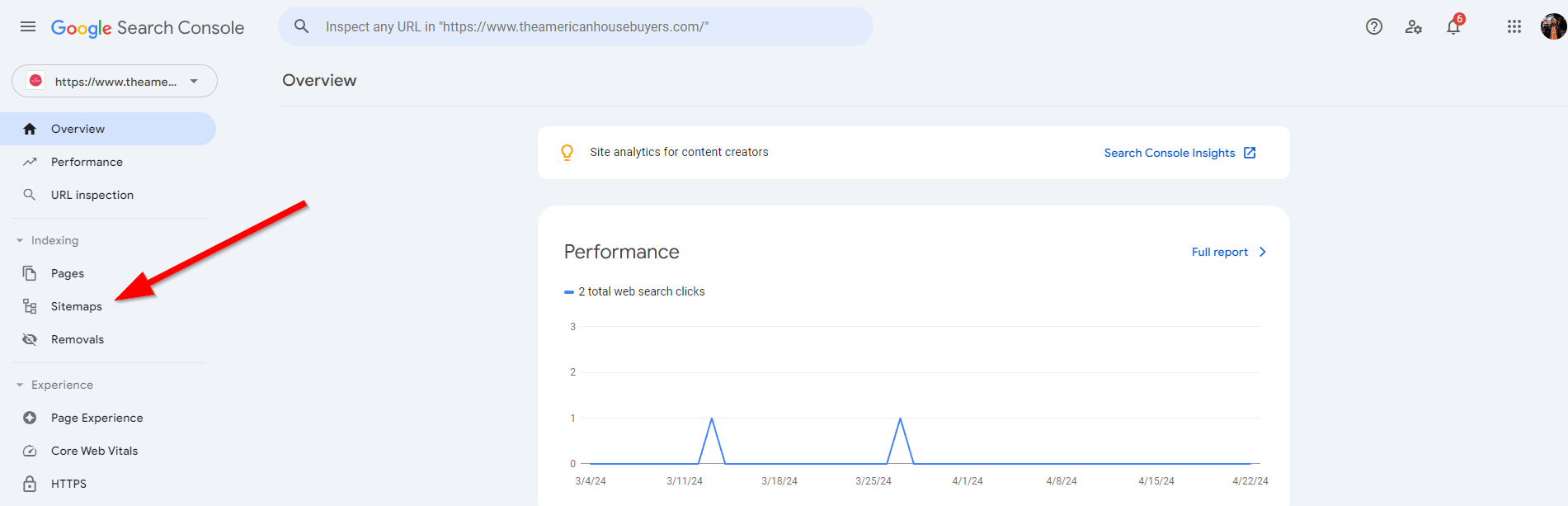
Step 3: Submit Your Sitemap
In this section, Search Console should already pre-populate the “add a new sitemap” field with your domain name (if your property is already set up/created). All you should need to add after the “/” is sitemap_index.xml. Then click submit!
ℹ️ NOTE: Depending on how you have your domain set up, you’ll want your Google Search Console property to match! For example, if you have your custom domain name on Carrot set up without the www. present, you’ll want to ensure you add the non-www version of your domain for your Google Search Console property. This will ensure you receive no errors when submitting your sitemap!
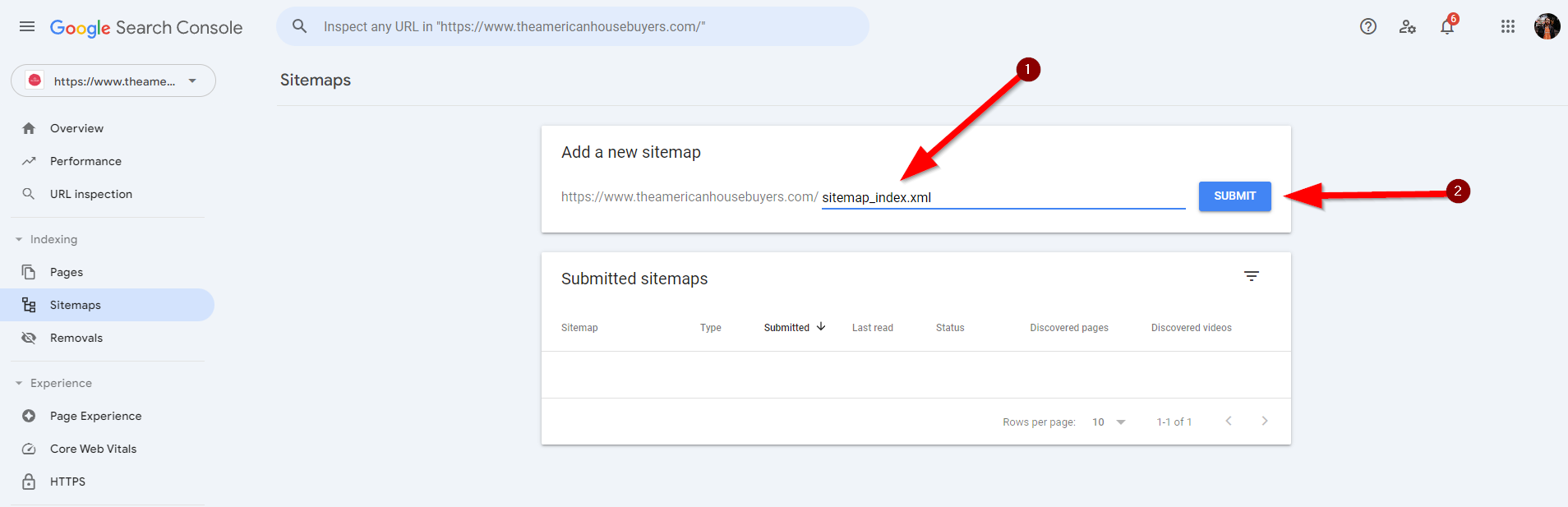
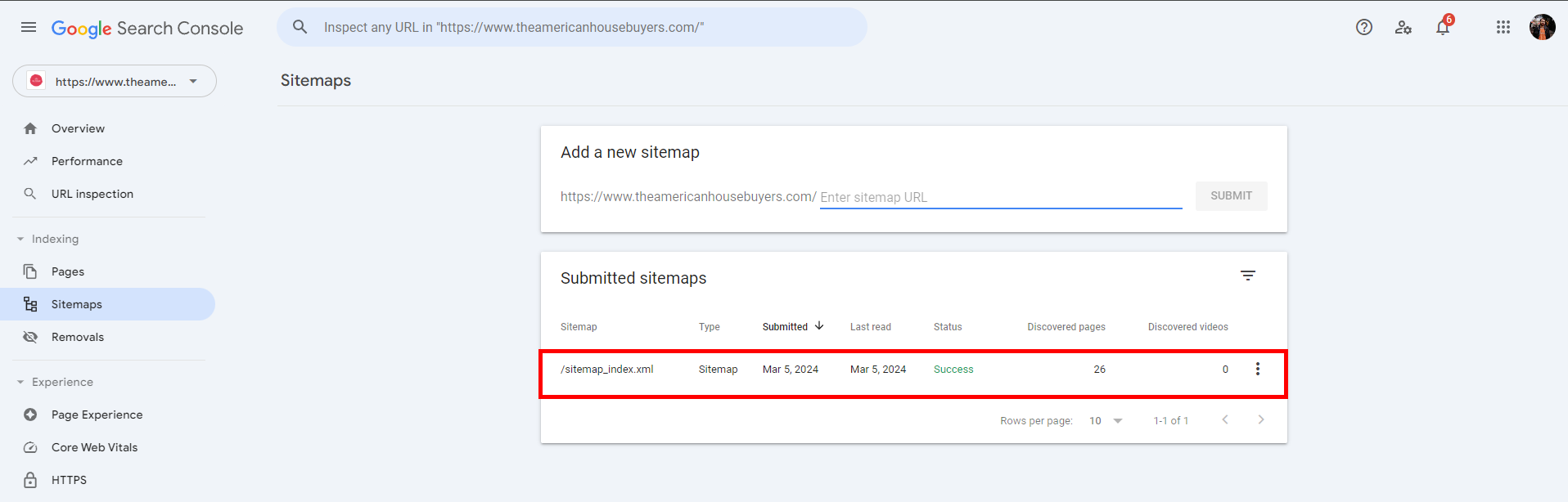
That’s it! Google will now process your sitemap and will either let you know if it was a success, or if there are any errors that need to be fixed!
You can also follow similar steps to submit your sitemap to Microsoft Bing Webmaster Tools. To learn more about adding/using Google tools with your Carrot site, check out the links below!
Learn More About Google Tools
- Integrating with Google Search Console
- Understanding the Google Search Console Indexing Report
- How To Use and Understand Our Search Performance (Google Search Console) Feature
- Adding Google Tags, Google Tag Manager, and Google Analytics
Close More Deals
with Carrot CRM

Grow your revenue and turn more leads into closed
deals with Carrot’s built-in CRM.
Premium Support
& 1:1 Strategy Calls

Members with our Premium Support Add-On can book
a 1:1 video calls for tech questions & strategic advice.
