In order to run any Facebook Ads that send traffic to your website, you need to make sure your Facebook Pixel (Tracking Code) is placed correctly on your Carrot website. Placing your Facebook Pixel on your website is easier than you think. Follow the steps below to place your Facebook Pixel.
Facebook Pixel is an awesome tool you can use to fetch back visitors who aren’t quite ready to opt-in. This requires what’s known as a pixel to be placed on your site. This pixel will “fire” anytime a visitor comes to your site and will then show an ad based on the Facebook advertisement you have set up in Facebook’s system.
This tutorial will walk you through how to add the pixel on your site. If you need details on how to get the pixel, here’s Facebook’s instructions on how to create a pixel. Be sure to navigate to business.facebook.com to start the steps of that tutorial.
Each pixel will need 1000 individual fires before a Facebook ad can be used. So it’s important to install this pixel site-wide and then create audiences if you are looking to have different Facebook ads for your Facebook audiences.
Let’s get started on how to place the pixel on your site.
Step 1: Go to your site’s Dashboard
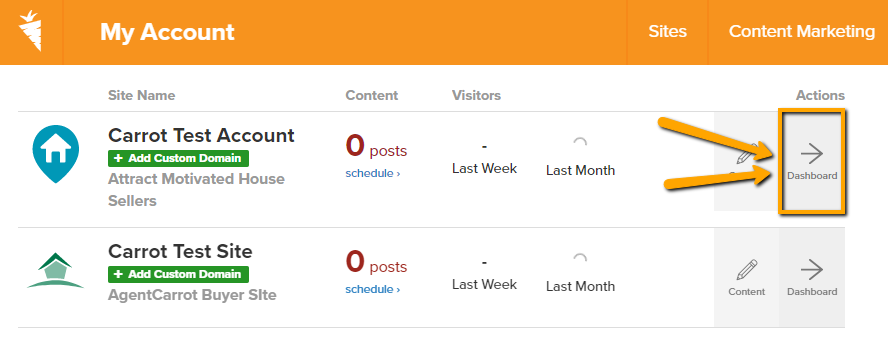
Step 2: Open your site’s “Settings”
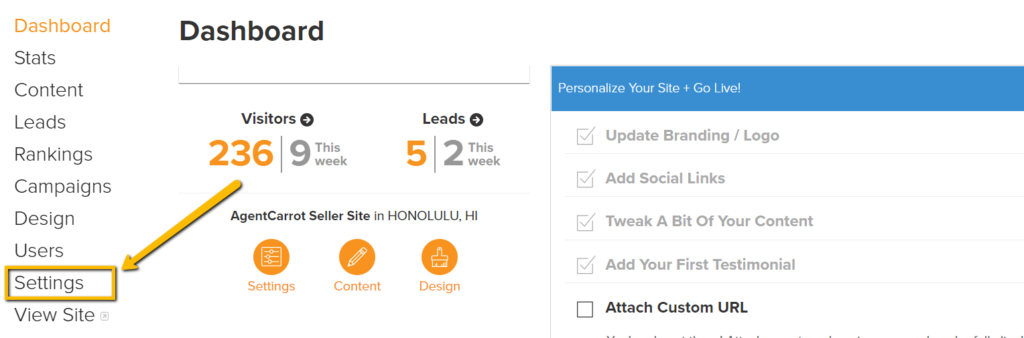
Step 3: Click “Analytics & Scripts”
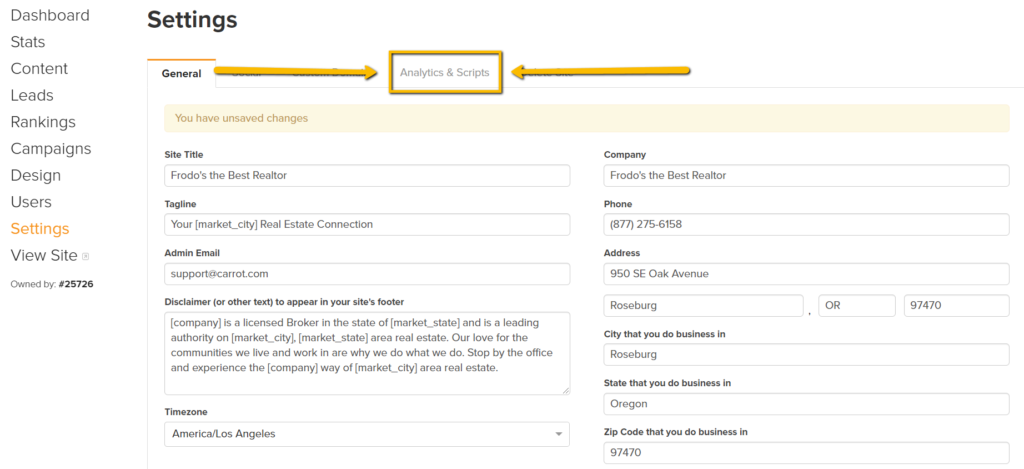
Step 4: Add the pixel to your “Head Scripts”
Copy and paste your Facebook Pixel to the head scripts of your site (the middle box).
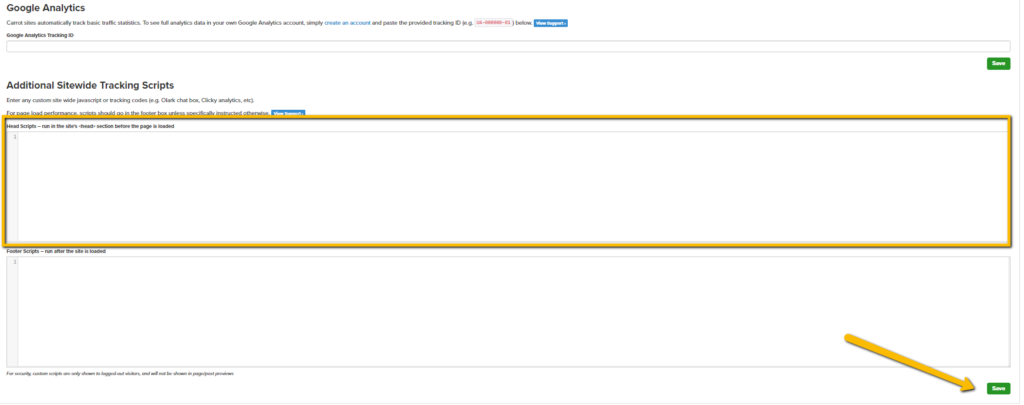
Step 4: Save Your Changes
Be sure to click the green “Save” button below the box, not above, to save your changes. You’re finished! The Facebook Pixel will begin to fire for all new visitors.
FYI: The pixel is considered a script and scripts will only be shown to logged-out visitors and will not be visible in your page/post previews for security reasons.
Having trouble following along?
Check out the video below for a quick review of getting this set up!
Frequently Asked Questions
Q: I’ve followed the steps to install my Facebook Pixel, but it’s not firing or tracking anything.
A: If you’ve placed the Pixel in your “Head Scripts” in your Analytics & Scripts section on your Carrot site, it’s in the right spot for Carrot. This may be an issue with how it is set up in your Facebook (meta) business center. You can install the “Meta Pixel Helper” extension in Chrome, then open the helper and reload your homepage. The Meta Pixel Helper should help you determine what the issue may be.
Q: Can I add my Facebook Pixel if I already have other scripts in my Head Scripts box?
A: Yup! If you already have other codes/scripts in your Head Scripts box, simply place your cursor at the end of the last script and press “Enter” twice on your keyboard to create some space between the last script, then paste in your Facebook Pixel.
Q: I’m having troubles getting my Facebook Pixel script. Can you show me where to find that in Facebook?
A: Unfortunately our team is not well-versed on the inner workings of the Facebook (Meta) Business Suite, and Meta Business is an ever-evolving system. Please refer to Meta’s documentation on where to access the Facebook (Meta) Pixel.
Learn More About Installing Scripts & Tools
- Adding Scripts to your Site
- How to Install an AdWords Conversion Script
- How to Install Google Analytics and Google Tag Manager
- How to Add Google Maps to Your Page
New to Carrot?
Welcome!

Here’s our full guide for what to do when getting started with your Carrot website:
Want Us to do Some
Editing for You?

You are busy doing what you do best, running your business. Leave the site work in Carrot’s hands.
