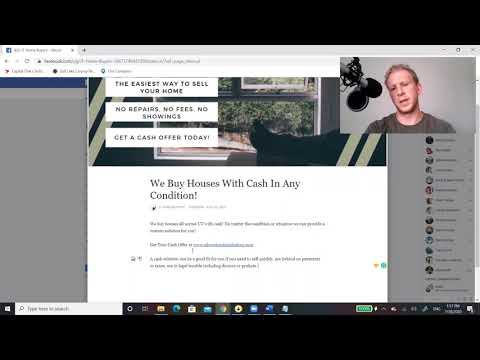Overview
In order to start setting up your Facebook Ads, you’ll need to have a Facebook page and Ads Manager. You must set up a Facebook Business page before creating your ads.
→ Click here to learn how to set up a Facebook Page for your business.
After creating your business Facebook Page, you’ll need to create an Meta Ads Manager account, often referred to as the Facebook ads manager. This is where you can create and manage your Facebook ads.
→ Click here to learn more about creating ads with Meta Ads Manager.
Tips for Creating Your Business Facebook Page
Facebook provides their own helpful guide to walk you through this process. You can also use the following tips to optimize your Facebook page for your business:
1. Add Your Page Information
Giving Facebook the correct data is key to getting better results when using Facebook to attract customers.
Be sure you name your Facebook Page the same as your company name, enter the correct category for your business, and add a description that includes at least one of your targeted keywords.
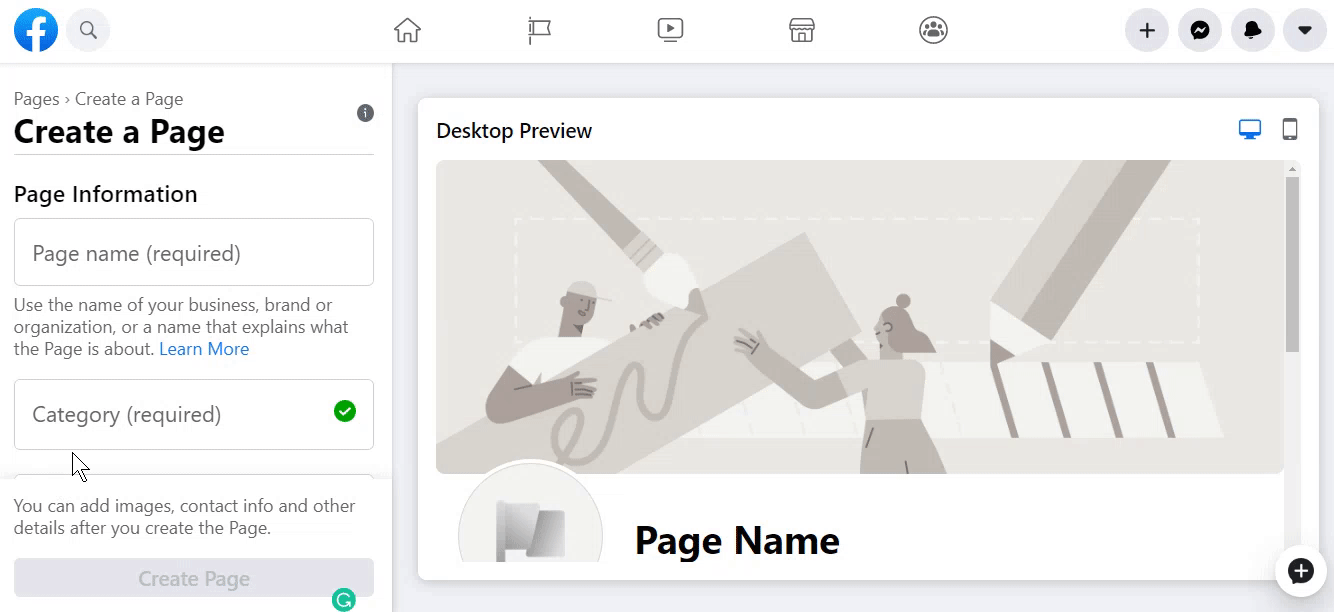
2. Upload Your Images
Your Facebook profile picture should be your logo or an icon within your logo that is available in a thumbnail (square) format. The profile picture will always display with every post you share so be sure this photograph is one that will enhance your brand credibility!
The cover photo is a large banner photo where you can add a call to action and an eye-catching graphic.
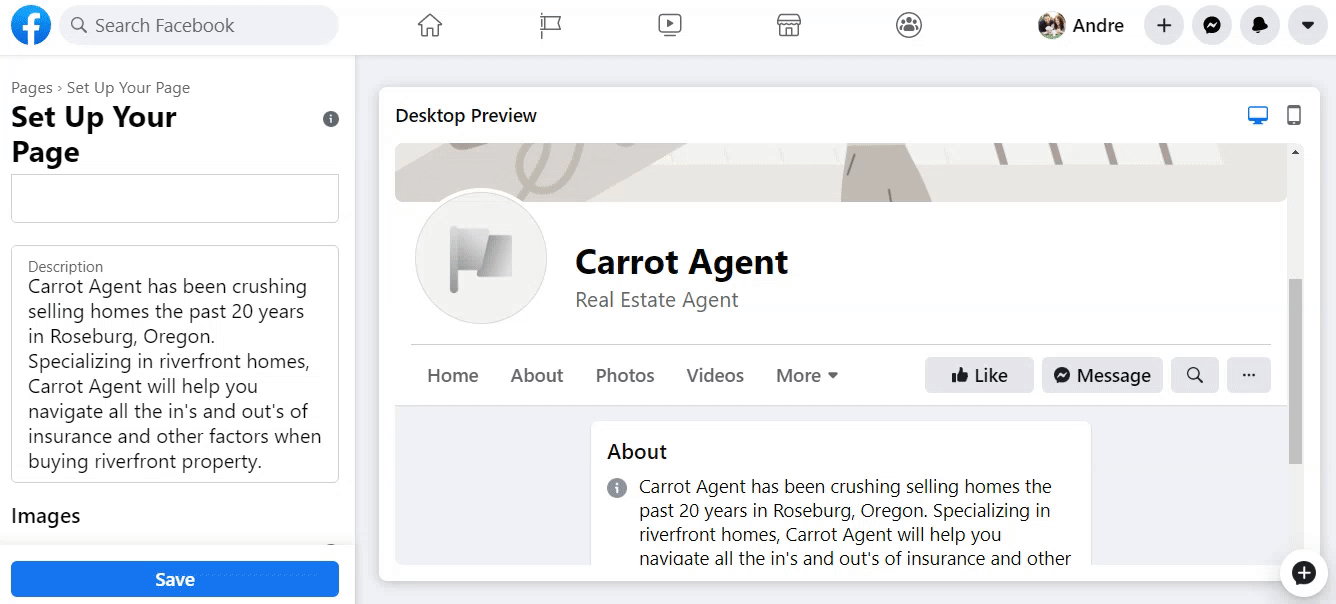
3. Update Your Page Settings
This is one of the most important steps of the setup process. You’ll update your username, which becomes the end of your page’s URL (such as facebook.com/yourcompany), website URL, physical address, hours of operation, and more.
Be sure to keep this information consistent with your website. This is important for all of your social media pages and any citations you create. Google and other search engines want to see the same information and view it as credibility-boosting.
Don’t forget the hours of operation should be true. If you are not available 24/7, then use the business hours you are open so you set the correct expectations with your customers.
Each edit field has its own save box. Be sure to save after each edit you make to your page.
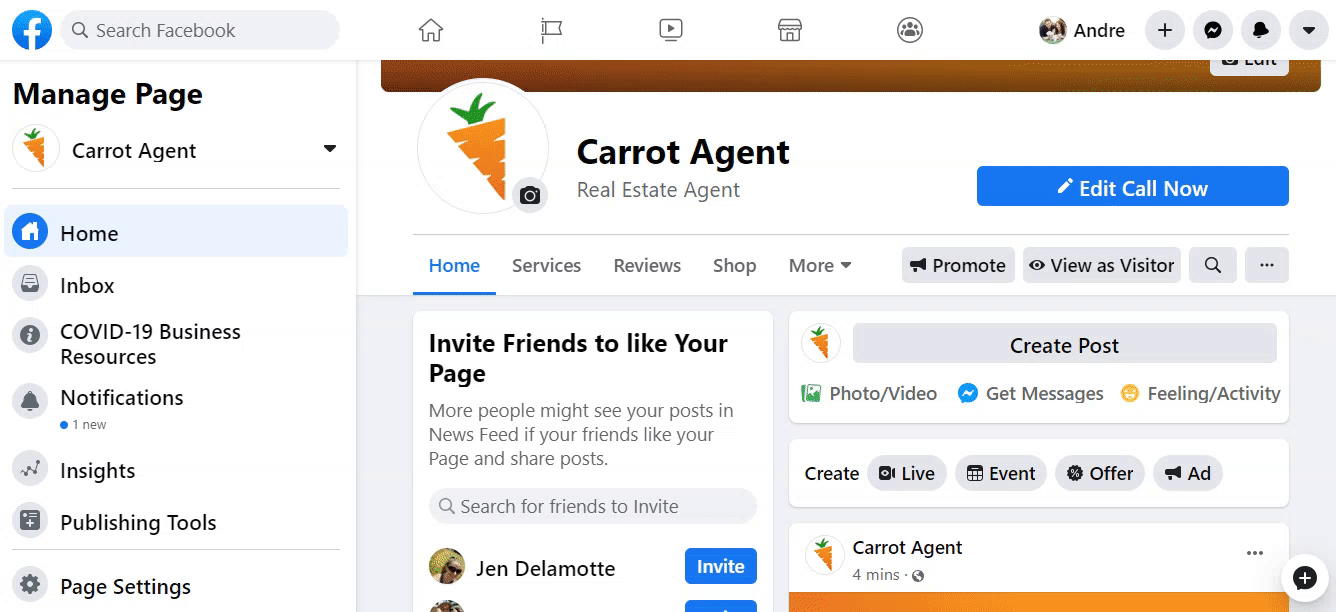
4. Invite Your Friends
You want to start building your page’s legitimacy ASAP. The best way to do this is start inviting your Facebook friends to like your page. You can click the blue “Invite” button for a quick invite or start typing a friend’s name to send an invitation.
If you want to take it a step further (which we always encourage ^_^), be sure to ask your good friends for a review. They can add it to the homepage of your newly created Facebook page.
Need ideas? We have a list of 6 types of testimonials you can use. Remember, testimonials and reviews aren’t just about your service but the relationship and how it feels to work with you.
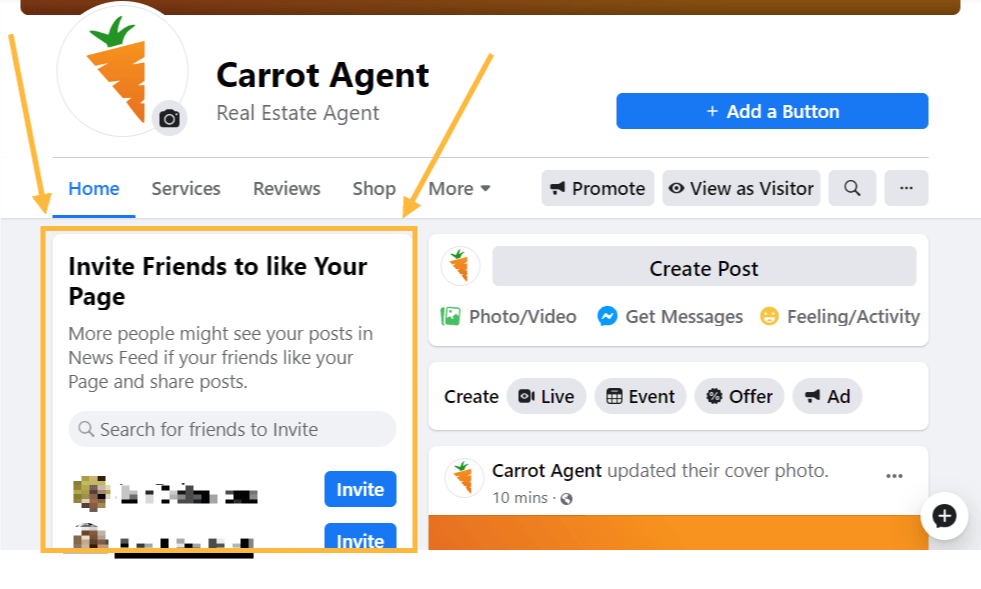
5. Personalize Your Button
Be sure to “Add a Button” and include a call-to-action on your Facebook page. You can choose many options. Our favorites are:
- Book Now: Schedule a consultation with your team
- Get Quote: Get a home value estimate
- Call Now: Directly dials a phone number
- Contact Us: Send folks to your website
- Send Message: Send a message via Facebook’s Messenger app
- Watch Video: Send someone to a quick minute video introducing yourself and your team. Always include a call-to-action (CTA)
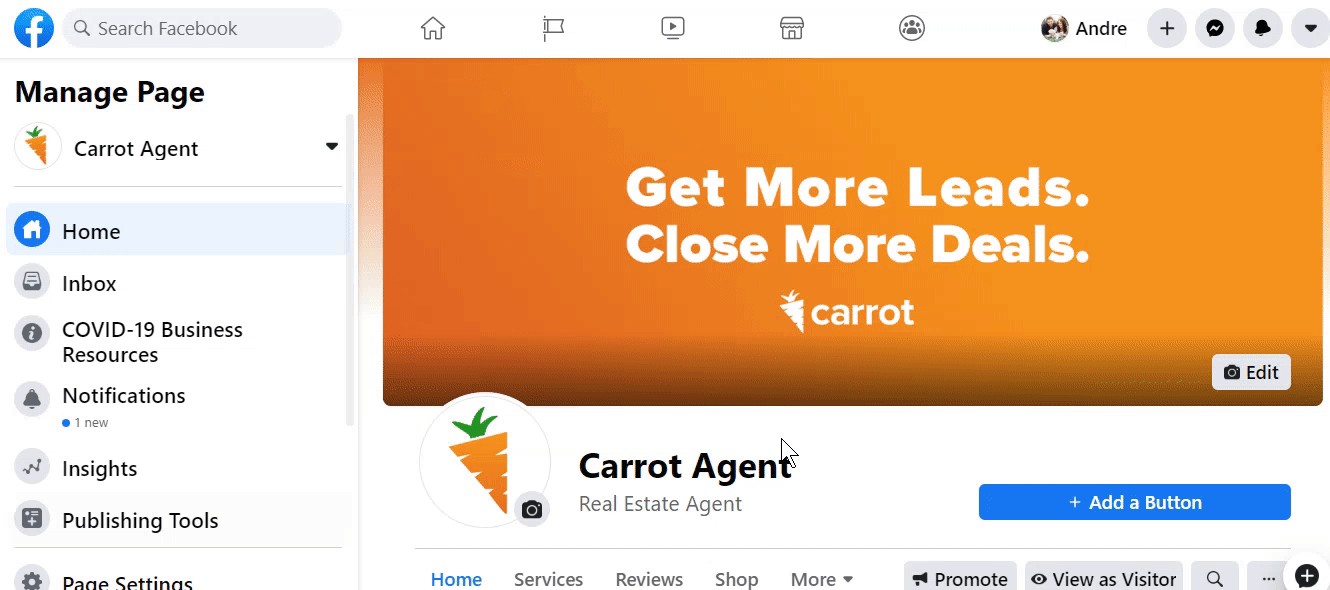
6. Add Other Useful Info Under “More”
The “More” section has other items you can add specifically for your business. Specific items we like in this section include:
- Offers – such as a free quote
- Photos – add photographs of your team, past projects, or highlights of your work
- Videos – include testimonial videos, how-to videos, and introduction videos of your team
- Events – List open houses and other community events pertaining to your industry
7. Start Posting!
Facebook is all about starting conversations and you need to be the conversation starter when your page is newly created. Start creating posts about your business. Share your website and useful articles for the customers you want to attract.
Remember, this is not your personal Facebook page but your business page. Interact and share posts on this that you want your customers to see.
Don’t forget to check out Facebook’s “Publishing Tools.” You can draft and schedule posts ahead of time, which will save you time and energy from having to hop in and post every day!
You can even automate the process of posting blog posts from your Carrot site to your Facebook Business page using Zapier. Learn how in this tutorial.
Need Help with Facebook Ads?
Whether you’re looking to increase website traffic, boost sales, or generate leads, the PPC & Facebook Ad providers in our Marketplace are tailored to help you do just that.
Check out the Facebook Ad experts in our Marketplace, or watch these videos from Silver Street Marketing:
- How To Build A Facebook Page For Your Home Buying Business, with Silver Street Marketing
- Capture Lost Deals Using Facebook Retargeting Ads with Kiley Newbold