As a point of good web practice, Carrot now supports bare domains (also known as APEX domains) so that visitors can reach your site without being redirected or encountering errors.
Bare domain support for a website means it can be accessed without the “www” prefix (e.g., example.com or https//example.com instead of www.example.com). Without this support, someone entering https//example.com would run into a warning screen like the example here:
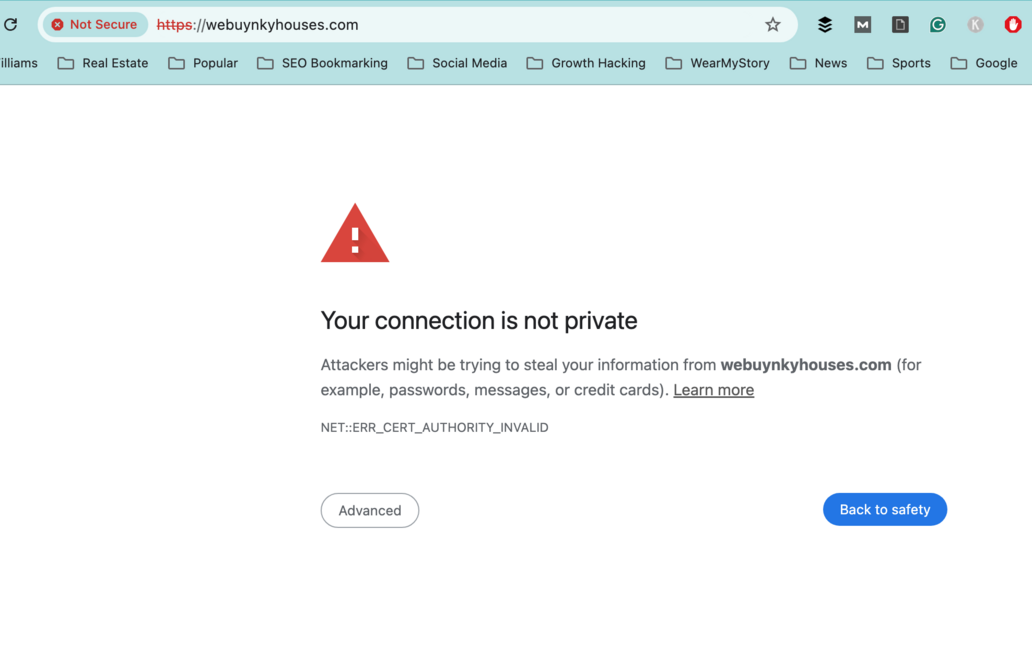
For those just starting at Carrot, our domain settings tutorial will walk you through the process with bare domain as the default–but if you have connected a domain to your Carrot site prior to August 12, 2024, you will need to adjust your domain registrar settings to support a bare domain by upgrading your DNS to an A Record.
Follow the generalized steps below–keep in mind, these directions might not cover all the steps required by a domain registrar, so if you run into trouble, check out the registrar-specific links at the end of this tutorial, or reach out to our live chat team–we’re happy to help!
Step 1: Log Into Your Registrar Account and Access DNS Settings
- Access your domain registrar’s website and log in to your account.
- Navigate to the DNS management section, often labeled as “DNS Settings,” “Manage DNS,” or similar. This is where you’ll configure your DNS records.
Step 2: Remove Your non-www Redirect
Within your domain settings will be a section titled “Redirect Domain” containing fields reading “Source URL” and “Redirect URL” like the example screenshot

Remove the field entirely–you no longer need this redirect!
ℹ️ NOTE: This setting varies widely across different registrars, please contact us if you need assistance
Step 3: Set Up an A Record for the Bare Domain
- Locate where you can add or edit DNS records.
- Add a DNS record and select “A” record type
- Enter the details for your new A record. For the host, either add an
@symbol or leave the field blank, depending on your domain registrar’s preference. - Then point it to the Carrot server IP address (
50.112.162.40)
ℹ️ NOTE: You can have multiple A Records for your domain, but you should only have one A Record for your bare domain. If an A Record for the bare domain already exists, you will need to either update it with the new value or delete it before adding the new A record.
Example:

- Type: A
- Name/Host: @ (the “at” symbol references your default domain name)
- Value/Points to:
50.112.162.40
Step 4: Ensure Your CNAME Record is Configured
The CNAME record is also a vital component to your DNS configuration with Carrot. Since your domain was already set up, it should be present, but it doesn’t hurt to double check! If you don’t see it, make sure you:
- Add a New DNS Record and select the CNAME record type
- For “alias”, “type”, or “name”, add the characters
www - For “host”, “address”, or “points to”, use
carrot.com
Step 5: Remove Any Conflicting Records (Optional)
Sometimes DNS records can conflict with each other, and prevent the domain configuration from properly propagating. DNS Propagation is the process of your DNS records activating across DNS servers around the world. One DNS record type that conflicts with this record is the AAAA record. Take a glance at your DNS records list and if you find a AAAA record in there, go ahead and remove it!
Step 5: Update Your Domain in Carrot (and Check DNS Records)
Once the above steps are completed, head to your Carrot site dashboard and go to settings > custom domain. In there, remove the www. version of your domain and add the non-www version in its place. Once you do that, step 1 and step 2 of this section should light up green, indicating that the domain is now added your site and the necessary DNS records are detected.
Now you’ll be on the final step, requesting an SSL! You won’t need to do anything here, just wait for the SSL to issue to the non-www version of your domain.
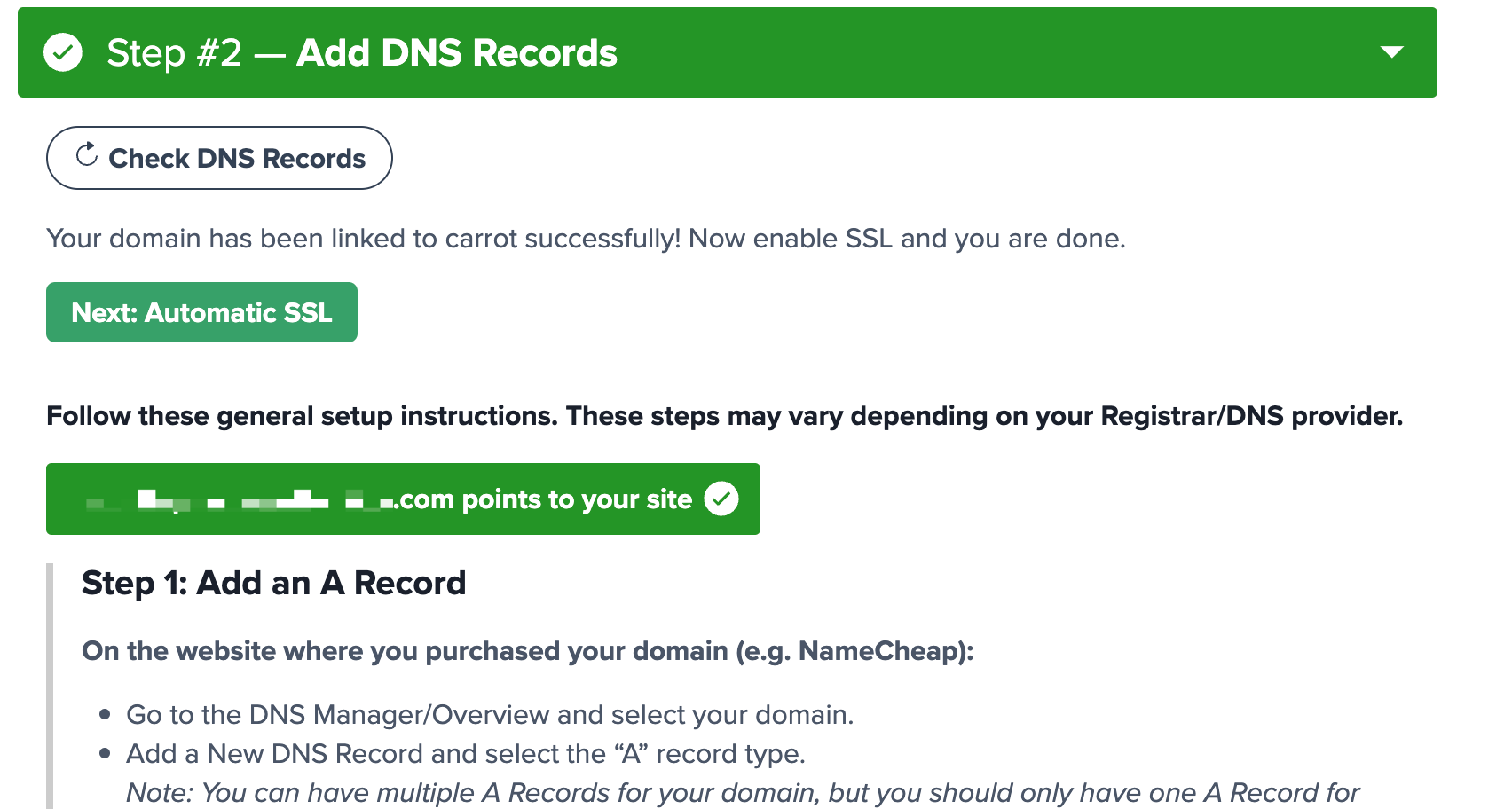
Conclusion
Your Carrot site is now set up to support any valid URL variation a potential visitor could input. Enjoy some peace of mind knowing that your domain is ultra-accessible to future visitors!
Are you running into any issues with configuring your domain? Just hop into our live chat and our team will help get this to the finish line!
Learn More
New to Carrot?
Welcome!

Here’s our full guide for what to do when getting started with your Carrot website:
Want Us to do Some
Editing for You?

You are busy doing what you do best, running your business. Leave the site work in Carrot’s hands.
